How to Customize and Change Themes in GB WhatsApp
Published Date: 6/11/2025
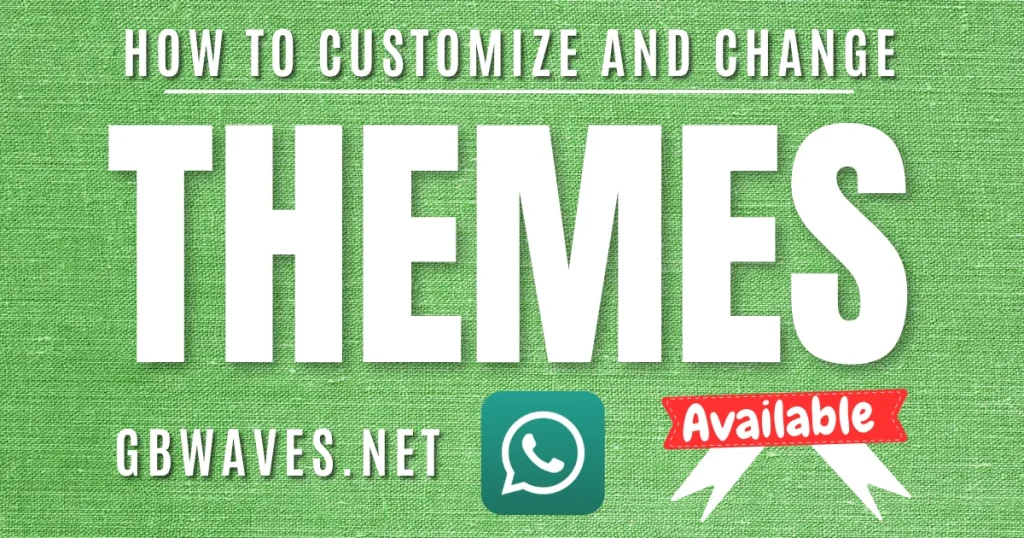
GBWhatsApp is a fun alternative to the official WhatsApp app that many people love! It offers lots of cool customization options so you can really make the app your own.
One of the highlights is the ability to change themes, allowing you to personalize the look to suit your style. Whether you’re into a sleek dark mode, a bright, colorful design, or something totally unique, GB WhatsApp makes it super easy to customize.
In this guide, we will show you how to customize and change themes in GB WhatsApp. We will also share tips to keep your app safe and your chats looking fresh.
Why Use GB WhatsApp?
Why Customize Themes in GB WhatsApp?
Customizing themes in GB WhatsApp gives you:
- Personalize Your Experience: Make the app reflect your personality with colors, fonts, and layouts.
- Improve Usability: Choose dark themes for less eye strain or bright ones for a fun vibe.
- Stand Out: Show off unique designs to friends.
- Experiment Freely: Switch themes as often as you like without affecting chats.
How to Change Themes in GB WhatsApp
Changing themes in GB WhatsApp is simple. Follow these steps to apply a new theme from the built-in theme store:

- Open GB WhatsApp: Launch the app on your device.
- Access GB Settings: Tap the three-dot menu in the top-right corner, then select GB Settings.
- Go to Themes: Scroll to the Themes option and tap it.
- Browse Themes: Explore the built-in theme store with hundreds of free themes, like iOS Theme, Material Green, or Black Theme.
- Select a Theme: Tap a theme to preview it, then hit Apply or Install.
- Restart the App: GB WhatsApp will restart to apply the new theme.
Pro Tip
Popular themes include ASK Reality Theme, Age of Ultron Theme, and Transparent Theme for a modern look.
How to Apply a Downloaded Theme
If you want a theme not available in the app’s store, you can download one from a trusted source. Here’s how:
- Find a Theme: Search for GB WhatsApp themes.
- Download the File: Save the .xml theme file to your device.
- Load the Theme: In GB WhatsApp, go to GB Settings > Themes > Load Theme.
- Select the File: Navigate to the folder where you saved the theme and select it.
- Apply and Restart: Tap Apply and restart the app to see the new look.
How to Create Your Custom Theme
Want a unique look? GB WhatsApp allows you to create your theme. Here’s how to do it:
- Go to Customize: In GB Settings > Themes, select Customize Theme.
- Edit Elements: Customize your app by choosing background colors, chat bubble styles, fonts, and icons. You can use GB stickers in your background image.
- Save Your Theme: Tap Save Theme to store your design.
- Share It: Export the theme as a .xml file to share with friends.
How to Reset to Default Theme
If you want to go back to the original GB WhatsApp, look:
- Open GB Settings from the three-dot menu.
- Navigate to Themes > Reset Preferences or Reset to Default.
- Confirm and restart the app.
Your app will revert to its default appearance without affecting your chats.
Did You Know? GB WhatsApp is now completely Anti-Ban and enable you to make channels WhatsApp Channels
5 Best and popular Themes to Choose in GB WhatsApp

iOS Theme: This theme captures the sleek and simple vibe of an iPhone’s interface, making it a fantastic choice for Apple fans or anyone who enjoys a minimal and professional look. Plus, MB WhatsApp has chosen this theme as the default to make it easier for all the iOS lovers out there!
Black Theme: The design is sleek and pitch-black, making it ideal for fans of dark mode. It helps reduce eye strain and looks clear, especially on OLED screens.
Material Green Theme: This is the theme used in OG WhatsApp. It has bright green accents that create a lively and modern look while keeping WhatsApp’s familiar style. It’s perfect for anyone who enjoys bold colors.
Age of Ultron Theme: Inspired by the Avengers, this theme features Ultron wallpaper and bold red accents, making it a favorite among Marvel fans seeking a dramatic superhero aesthetic.
Transparent Theme: This theme has a futuristic look with a semi-transparent background. It is perfect for users who want something unique and modern. To use it, go to the Download Themes section in GB Settings.
| Theme Name | Best For |
|---|---|
| iOS Theme | Apple fans, simplicity lovers |
| Black Theme | Dark mode enthusiasts |
| Material Green Theme | Vibrant, modern style seekers |
| Age of Ultron Theme | Marvel fans, bold designs |
| Transparent Theme | Trendy, futuristic look lovers |
If you want to try red theme, you can download Red WhatsApp.
Conclusion
Customizing themes in GB WhatsApp is a fun way to personalize your messaging app. Whether you choose to apply a pre-made theme, download a new one, or create your own, the process is simple and rewarding. Just remember to use trusted sources, back up your chats, and stay up to date to avoid any issues.
Ready to give your GB WhatsApp a fresh look? Try out a new theme today, and feel free to share your favorites in the comments! If you found this guide helpful, please share it with your friends and check out our other posts in the Apps and Blogs section of this website!
FAQs
Can I use GB WhatsApp themes on the official WhatsApp app?
No, themes are exclusive to GB WhatsApp. The official app only supports light and dark modes.
Are GB WhatsApp themes safe?
Themes from the built-in store are completely safe, but third-party downloads can carry risks. Always use trusted sources.
Do themes affect app performance?
Most themes don’t impact performance, but complex ones may slow older devices. Switch to simpler themes if you notice lag.
Can I share my custom themes?
Yes, export your theme as a .xml file and share it with other GB WhatsApp users.
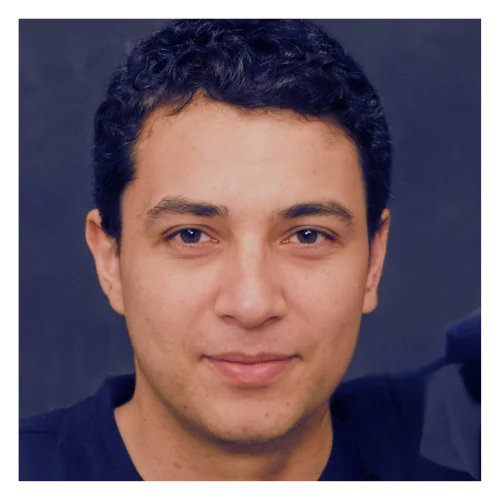
I’m Omar Atnfas, and I created GBWhatsApp, a popular modified version of WhatsApp. After taking a five-year break, I am back to developing WhatsApp mods with my new project, GBWaves. My goal is to add new features and improvements to enhance your WhatsApp experience. I have over ten years of experience in app development and customization, and I am excited to share my knowledge and passion with the WhatsApp community.
